Click the Forward button to begin the setup.

2- Choose the folder you store your music files in by clicking the Browse… button.

3- Navigate to your music folder and click Open.

4- Back at the setup window make sure your music folder has been selected and then click the Forward button.

5- Now click Apply to finish setting up Rhythmbox.

6- Rhythmbox will open and your music library will be displayed.

7- To view the contents of your iPod, select it from the list in the left column.

8- From here you can remove tracks from your iPod by right-clicking (ctrl-click for single button mouse folks) a song (or group of songs) and selecting Move to Trash. To add tracks to your iPod, go back to your music library, select the songs and drag them to the iPod listed in the right column.

9- When you’re done updating your iPod and want to disconnect it, close down Rhythmbox, right-click the iPod icon on your desktop and select Eject. Then you can safely remove your iPod.
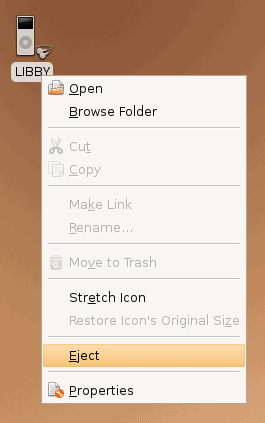
Reference: http://www.simplehelp.net/2007/07/03/how-to-manage-your-ipod-using-rhythmbox-in-ubuntu
