Log Files
There might be times during development when you need to obtain information from the logs of the standalone player you’ve built, the target device, or the Editor. Usually you need to see these files when you have experienced a problem, to find out exactly where the problem occurred.On macOS, the player and Editor logs can be accessed uniformly through the standard Console.app utility.
On Windows, the Editor logs are placed in folders which are not shown in the Windows Explorer by default. See below.
Editor
To view the Editor log, select Open Editor Log in Unity’s Console window.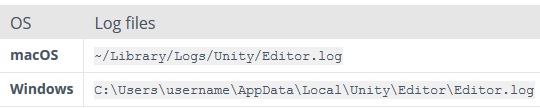
On macOS, all the logs can be accessed uniformly through the standard Console.app utility.
On Windows, the Editor log file is stored in the local application data folder
Player
Note that on Windows and Linux standalones, the location of the log file can be changed (or logging suppressed). See documenttion on Command line arguments for further details.
iOS
Access the device log in XCode via the GDB console or the Organizer Console. The latter is useful for getting crashlogs when your application was not running through the XCode debugger.The Troubleshooting and Reporting crash bugs guides may be useful for you.
Android
Access the device log using the logcat console. Use the adb application found in Android SDK/platform-tools directory with a trailing logcat parameter:$ adb logcatAnother way to inspect the LogCat is to use the Dalvik Debug Monitor Server (DDMS). DDMS can be started either from Eclipse or from inside the Android SDK/tools. DDMS also provides a number of other debug related tools.
Universal Windows Platform
WebGL
On WebGL, log output is written to the browser’s JavaScript console.Accessing log files on Windows
On Windows, the log files are stored in locations that are hidden by default. In Windows XP, make hidden folders visible in Windows Explorer using Tools > Folder Options… > View (tab).On Windows Vista/7, make the AppData folder visible in Windows Explorer using Tools > Folder Options… > View (tab). The Tools menu is hidden by default; press the Alt key once to display it.
Reference: https://docs.unity3d.com/Manual/LogFiles.html



No comments:
Post a Comment