Diffuse surfaces: the Lambertian model
Going back to the initial question, the
reason why the poles are colder, is because they receive less sunlight
compared to the equator. This happens because of their relative
inclination from the sun. The following diagram shows how the polar
edges of the octagon receive sensibly less light compared the frontal
one:
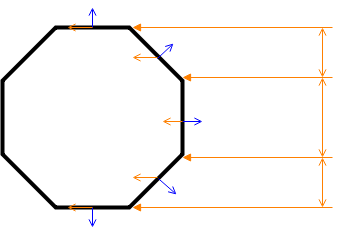
The blue line represents the normal of
the face, which is an orthogonal vector of unit length. The orange one
represents the direction of the light. The amount of light  on the fade depends on the angle between the normal
on the fade depends on the angle between the normal  and the light direction
and the light direction  . In the Lambertian model, this quantity is equal to the vertical component of the incident light ray:
. In the Lambertian model, this quantity is equal to the vertical component of the incident light ray:
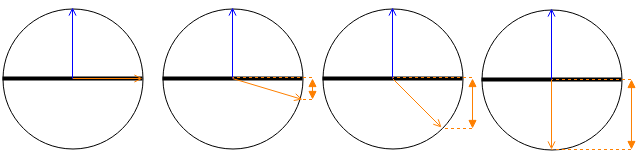
Which can be expressed as:
where
and is available in Cg / HLSL using the function
dot. It returns a number ranging from -1 to +1 which is zero when the vectors are orthogonal, and  1
when they are parallel. We’ll use it as a multiplier coefficient to
determine how much light triangles receive from a light source.
1
when they are parallel. We’ll use it as a multiplier coefficient to
determine how much light triangles receive from a light source.
The Lambertian shader
We now have all the necessary background
to understand how a Lambertian model can be implemented in a shader. Cg
/ HLSL allows to replace the standard Lambertian model with a custom
function. In line 8, using
SimpleLambert in the directive
#pragma surface forces the shader to search for a function called
LightingSimpleLambert:
Lines 19-25 shows how the Lambertian model can be naively re-implemented in a surface shader.
NdotL represents the coefficient of intensity, which is then multiplied to the colour of the light. The parameters
atten is
used to modulate the intensity of the light. The reason why it is
multiplied by two is… a trick initially used by Unity3D to simulate
certain effects. As explained by Aras Pranckevičius,
it has been kept in Unity4 for backward compatibility. This has been
finally fixed in Unity5, so if you’re reimplementing a Lambertian model
for Unity5, just multiply by one.
Understanding how the standard lighting
model works is an essential step if we want to change it. Many
alternative shading techniques, in fact, still use the Lambertian model
as their first step.
Toon shading
One of the most used styles in games lately is the toon shading (also known as cel shading).
It’s a non photorealistic rendering style which changes the way light
reflects on a model to give the illusion it has been hand drawn. To
implement this style, we need to replace the standard lighting model
used so far with a custom one. The most common technique to achieve this
style is to use an additional texture, called
_RampTex in the shader below.

The LightingToon model calculates the Lambertian coefficient of intensity NdotL and uses the ramp texture to re-map it onto a different set of values. In this case, to restrict the intensity to four values only. Different ramp textures will achieve slightly different variants of toon shading.
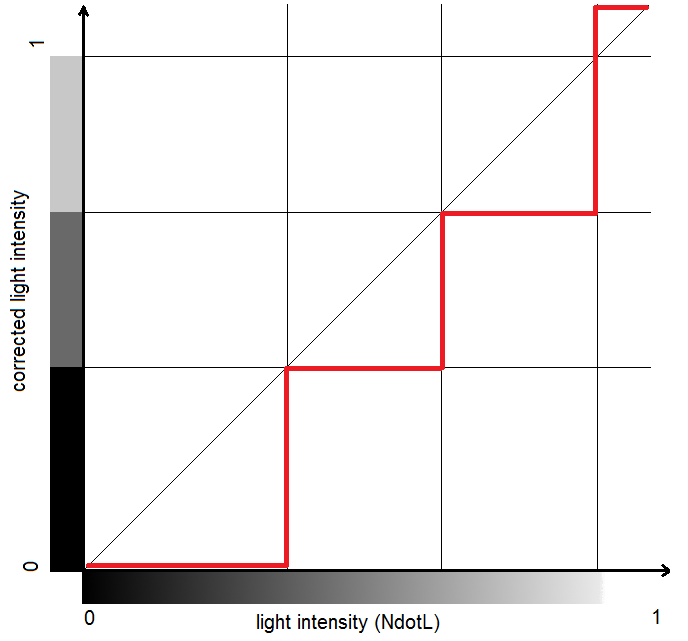
Specular surfaces: the Blinn-Phong model
The Lambertian
model cannot simulate materials which have specular reflections. For
them, another technique is necessary; Unity4.x adopts the Blinn-Phong model. Rather than calculating the dot product between the normal  and the light direction
and the light direction  , it uses
, it uses  which is the vector halfway between
which is the vector halfway between  and the view direction
and the view direction  :
:

The quantity
Physically Based Rendering in Unity5
As mentioned at the beginning of this
post, Uniy4.x was using the Lambertian lighting model as its default
shader. Unity5 has changed that, introducing the Physically Based Rendering
(PBR). The name sounds very intriguing, but is nothing more then
another lighting model. Compared to the Lambertian reflectange,
PBR provides a more realistic interaction between lights and objects.
The term physically refers to the fact that PBR takes into
account physical properties of materials, such as conservation of energy
and light scatter. Unity5 provides two different ways for artists and
developers to create their PBR materials: the Metallic workflow and the Specular workflow.
In the first one, the way a material reflects light depends on how
metallic it is. A cheap explanation is that light is an electromagnetic
wave, and it behaves differently when in contact with a conductor or an insulator.
In the Specular workflow, a specular map is provided instead. Despite
being presented as two different things, Metallic and Specular
materials are actually different ways to initialise the same shader; Marmoset
has a very well done tutorial in which it shows how the same
material can be created both with the Metallic and Specular workflows.
Having two workflows for the same thing is one of the main sources of
misunderstanding when approaching Unity5 shaders for the first time. Joe Wilson
made an incredibly clear tutorial oriented to artists: it’s a good
starting point if you want to learn how to use PBR to create highly
realistic materials. If you need some more technical information,
there’s a very well done primer on PBR on the Unity5 blog.
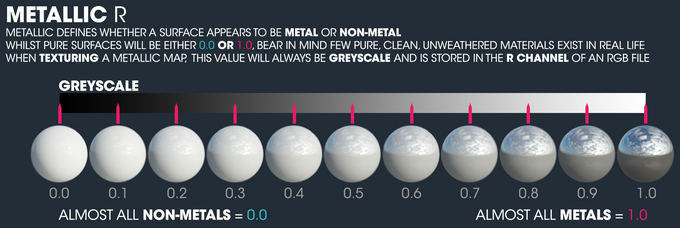
The name of Unity5’s new lighting model is, simply, Standard. The reason behind this name is that PBR is now the default material for every new object created in Unity3D. Moreover, every new shader file created is automatically configured as a PBR surface shader:
Line 14 tells Unity3D that this surface shader will use the PBR lighting model. Line 17 signals that advanced features are being used in this shader, hence it won’t be able to run on outdated hardwares. For the same reason, SurfaceOutput can’t be used with PBR; SurfaceOutputStandard must be used instead.
PBR surface outputs
Along
Albedo,
Normal,
Emission and
Alpha, there are three new properties available in
SurfaceOutputStandard:
- half Metallic: how metallic the object is. It’s usually either 0 or 1, but intermediate values can be used for bizarre materials. It will determine how light reflects on the material;
- half Smoothness: indicates how smooth the surface is, from 0 to 1;
- half Occlusion: indicates the amount of ambient occlusion.
If you want to use the Specular workflow, you should use
SurfaceOutputStandardSpecular which replaces
half Metallic with
float3 Specular. Note that while the Lambertian reflectance has a specular field which is
half, the specular property in PBR is a
float3. It corresponds to the RGB colour of the specularly reflected light.
Shading technique used in Unity
So far, four different shading
techniques have been introduced. To avoid confusion, you can refer
to the table below which indicates, in order: shading
technique, surface shader name, surface output structure name and the
name of the respective built-in shader.
| Unity4 and below | Unity5 and above | |
| Diffuse | Lambertian reflectance Lambert, SurfaceOutput Bumped Diffuse |
Physically Based Rendering (Metallic) Standard, SurfaceOutputStandard Standard |
| Specular | Blinn–Phong reflection BlinnPhong, SurfaceOutput Bumped Specular |
Physically Based Rendering (Specular) StandardSpecular, SurfaceOutputStandardSpecular Standard (Specular setup) |
The equations behind PBR are rather
complicated. If you are interested in understanding the Maths behind
it, both the Wikipedia page for Rendering equation and this article are good starting points.
If you imported the Unity3D package (which includes
the shader used in this tutorial), you’ll notice how the built-in
“Bumped Diffuse” shader yields a very different result compared to
its naive implementation “Simple Lambert”. This is because Unity3D’s
shader adds additional features, such as normal maps.
Conclusion
This post introduced custom
lighting models for surface shaders. The Lambertian and Blinn-Phong
models are briefly explained, with a real example of how they can be
changed to obtain different effects. It is important to notice that
purely diffuse materials don’t really exist in real life: even the most dull material
you can think of will have some specular reflection. Diffuse materials
were very common in the past, when calculating specular reflections
was too expensive.
The post also shows what physically
based rendering is, and how it can be used in Unity5. PBR shaders are
nothing more then surface shaders with a very advanced lighting model.


No comments:
Post a Comment